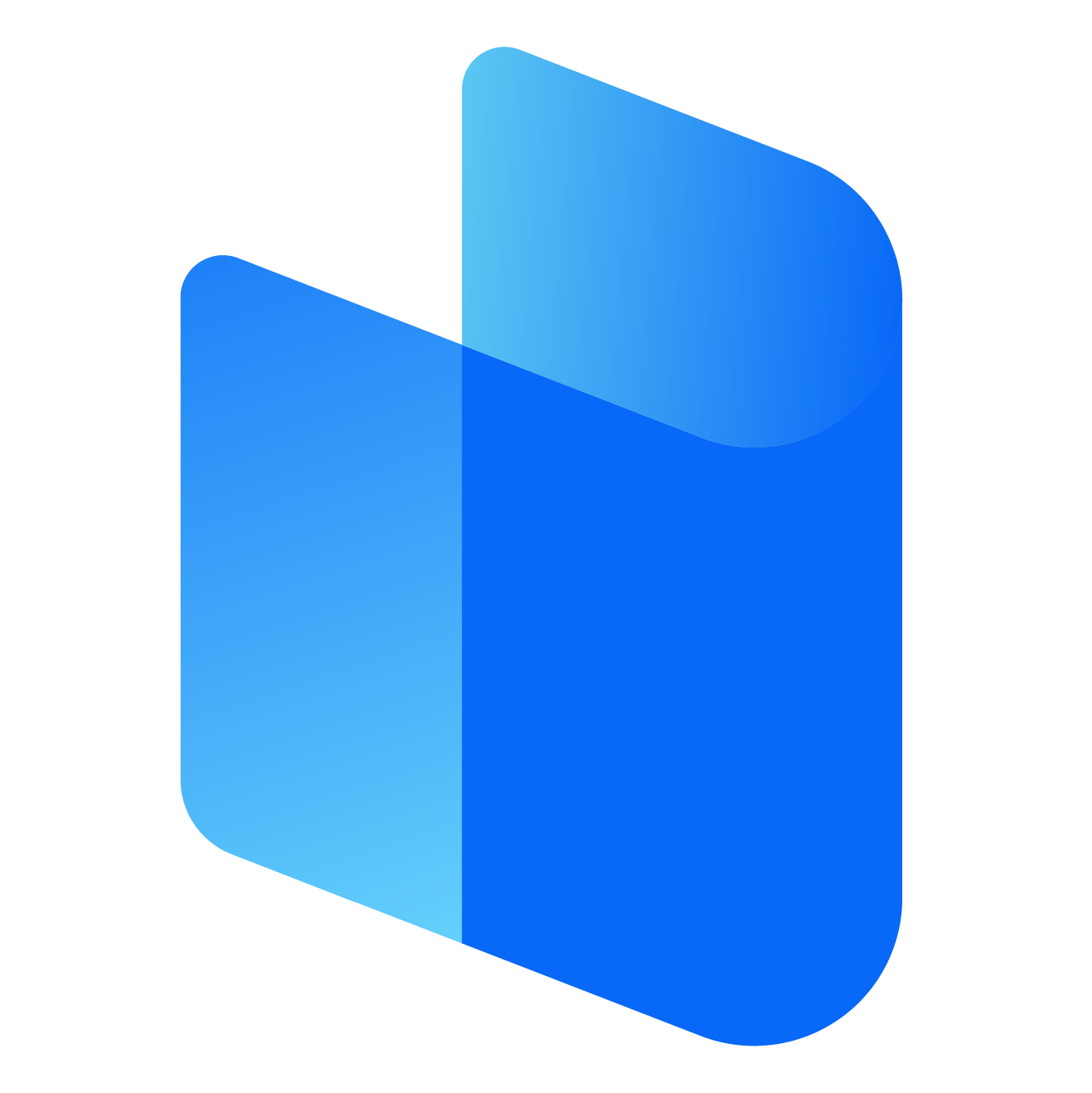The purple (or magenta) light on a Netgear Orbi router or satellite usually indicates a problem with the network connection. When the Orbi displays a purple or magenta light, it typically means that the router has lost its connection to the internet, or the satellite has lost its connection to the main router.

Here’s a comprehensive guide to understanding what the purple light means and steps to fix it.
What Does the Orbi Purple Light Indicate?
- Orbi Router with Purple Light: When the main Orbi router shows a purple or magenta light, it usually means it cannot connect to the internet.
- Orbi Satellite with Purple Light: If the Orbi satellite shows a purple or magenta light, it signifies that the satellite has lost its connection to the Orbi router.
How to Fix Orbi Purple Light on the Router
1. Check Internet Connection from ISP
- Verify ISP Connection: Confirm if there’s an internet outage from your Internet Service Provider (ISP). If there’s no connection at the modem level, you’ll need to contact your ISP.
- Test Connection: Connect a device, such as a laptop, directly to the modem using an Ethernet cable to see if you have internet access.
2. Restart Your Modem and Orbi Router
- Reboot Steps:
- Unplug the modem and the Orbi router from the power source.
- Wait for about 2 minutes.
- Plug in the modem first and wait until it’s fully powered up.
- Then, plug in the Orbi router and allow it to fully boot up.
- This often helps re-establish the connection and clear any temporary glitches.
3. Check Ethernet Cable Connections
- Ensure that the Ethernet cable connecting the modem to the Orbi router’s WAN port is secure and not damaged. A loose or damaged cable can cause a loss of internet connection.
4. Re-sync Your Orbi Router and Modem
- Re-sync Steps:
- Power down both the modem and the Orbi router.
- Power on the modem and wait for it to fully initialize.
- Turn on the Orbi router and wait for it to sync up with the modem.
- If your Orbi router is in router mode, this should help restore the internet connection.
5. Update Firmware
- Firmware updates can resolve connectivity issues and improve overall performance.
- Update Steps:
- Use the Orbi app or access the router’s web interface by going to
orbilogin.comor192.168.1.1. - Log in with your admin credentials.
- Go to Advanced > Administration > Firmware Update.
- Download and install any available firmware updates for your Orbi router.
- Use the Orbi app or access the router’s web interface by going to
6. Factory Reset the Orbi Router
- Factory Reset Steps:
- Locate the Reset button on the back of the router.
- Press and hold the reset button for about 10 seconds using a paperclip.
- Release the button when the power LED begins to blink, indicating that the router is resetting.
- After the reset, you’ll need to reconfigure your Orbi router using the app or web interface.
How to Fix Orbi Purple Light on the Satellite
If the Orbi satellite is showing a purple light, it’s likely out of range or has lost connection with the main Orbi router.
1. Move the Satellite Closer to the Router
- Adjust Position: Place the satellite within a reasonable range of the main router. It’s best to keep it within the same floor or open space, with minimal walls or obstructions.
2. Sync the Satellite Manually
- Manual Sync Steps:
- Press the Sync button on the main Orbi router.
- Within 2 minutes, press the Sync button on the Orbi satellite.
- Wait for the satellite LED to turn blue, which indicates a successful connection. A purple light after syncing means the connection is still not established, and you may need to repeat the sync or move it closer.
3. Restart Both Router and Satellite
- Power cycle both the Orbi router and satellite by turning them off, waiting for a minute, and then powering them on. This can help reset the connection between them.
4. Check for Firmware Updates on Both Router and Satellite
- Ensure that both the router and satellite have the latest firmware installed. Outdated firmware can sometimes cause connectivity problems between devices.
Additional Tips
- Avoid Interference: Keep the router and satellite away from sources of interference like microwaves, cordless phones, and thick walls, which can weaken the signal.
- Perform Regular Maintenance: Regularly check for firmware updates and reboot your Orbi network to ensure optimal performance.
- Contact Netgear Support: If none of these troubleshooting steps work, contact Netgear support for additional help or potential hardware replacement.
Conclusion
A purple light on your Orbi router or satellite can be inconvenient, but it’s usually related to a connectivity issue. By following these steps, you should be able to resolve the problem and restore your internet connection. Regular updates and checking your ISP connection can help prevent purple light issues in the future, keeping your Orbi network stable and reliable.