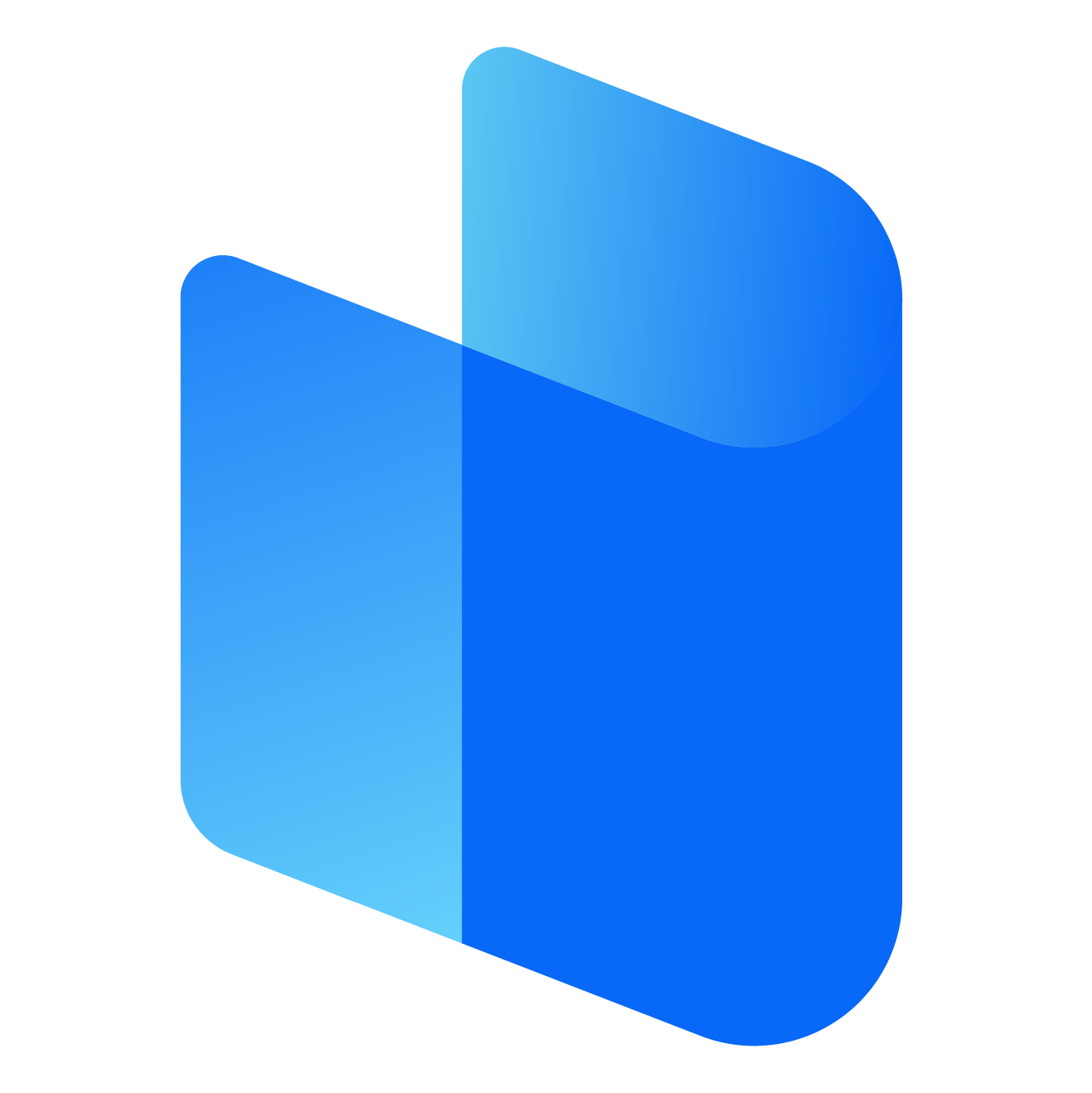The Netgear Orbi system is designed to provide seamless Wi-Fi coverage, with the router and satellite working together to create a single, unified network.

However, syncing issues can sometimes prevent the satellite from connecting to the main router, leading to performance gaps in your network. If your Orbi devices are not syncing, this guide will help you diagnose and resolve the problem.
What Does It Mean When Orbi Devices Are Not Syncing?
When Orbi devices fail to sync, the satellite cannot establish a connection with the main router. This is usually indicated by:
- Purple (Magenta) Light on the satellite.
- The Orbi app or web interface showing the satellite as “offline” or “disconnected.”
- Weak or no Wi-Fi coverage in the areas served by the satellite.
Troubleshooting Steps for Orbi Not Syncing
1. Ensure Proper Placement of Devices
- Optimal Distance: Place the Orbi satellite within 10–15 feet of the router during the syncing process. Once synced, you can move the satellite to its desired location.
- Avoid Interference: Ensure there are no obstacles like walls, thick furniture, or electronic devices (e.g., microwaves, cordless phones) between the router and satellite.
2. Check Power and Connection Status
- Verify that both the router and satellite are powered on. The power LEDs should be lit.
- Ensure all cables are securely connected.
3. Sync Devices Manually
- Manual Sync Steps:
- Press the Sync button on the main Orbi router.
- Within 2 minutes, press the Sync button on the satellite.
- Wait for the satellite LED to turn blue, indicating a successful sync.
- Blue Light: Successful sync with a strong connection.
- Amber Light: Successful sync with a weak connection (consider moving the satellite closer to the router).
- Magenta (Purple) Light: Sync failed.
4. Restart Both Router and Satellite
- Restarting the devices can resolve temporary glitches:
- Power off the router and satellite.
- Wait for about 2 minutes.
- Turn on the router first and let it fully boot up.
- Turn on the satellite and wait for it to attempt a connection.
5. Check Firmware Versions
- Outdated firmware can cause syncing problems. Ensure both the router and satellite have the latest firmware.
- Update Steps:
- Use the Orbi app or web interface (
orbilogin.com). - Log in with your admin credentials.
- Navigate to Advanced > Administration > Firmware Update.
- Update the firmware for both the router and satellite if needed.
- Use the Orbi app or web interface (
6. Factory Reset the Satellite
- If syncing issues persist, perform a factory reset on the satellite:
- Locate the Reset button on the back of the satellite.
- Use a paperclip to press and hold the button for about 10 seconds.
- Wait for the satellite to reset and then attempt to sync again.
7. Reconfigure the Orbi Network
- If resetting the satellite doesn’t work, you may need to reconfigure the entire Orbi system:
- Perform a factory reset on both the router and satellite.
- Use the Orbi app or web interface to set up the router first.
- Follow the instructions to add and sync the satellite.
8. Check for Hardware Issues
- Inspect Devices: Look for physical damage or loose ports on the router and satellite.
- If you suspect a hardware failure, contact Netgear support for a replacement or repair.
Preventing Syncing Issues
- Regular Maintenance: Keep firmware updated and restart your Orbi network periodically.
- Proper Placement: Place devices strategically to maintain a strong connection.
- Avoid Overloading: Limit the number of connected devices to prevent network congestion.
When to Contact Support
If none of the above steps resolve the syncing issue, reach out to Netgear Support. Be prepared to provide details about your setup, troubleshooting steps taken, and any error messages encountered.
Conclusion
Syncing issues between the Orbi router and satellite can be frustrating, but they’re often straightforward to fix. By following this guide, you can usually restore the connection and enjoy seamless Wi-Fi coverage throughout your home. Regular updates and proper placement can help minimize syncing problems in the future.